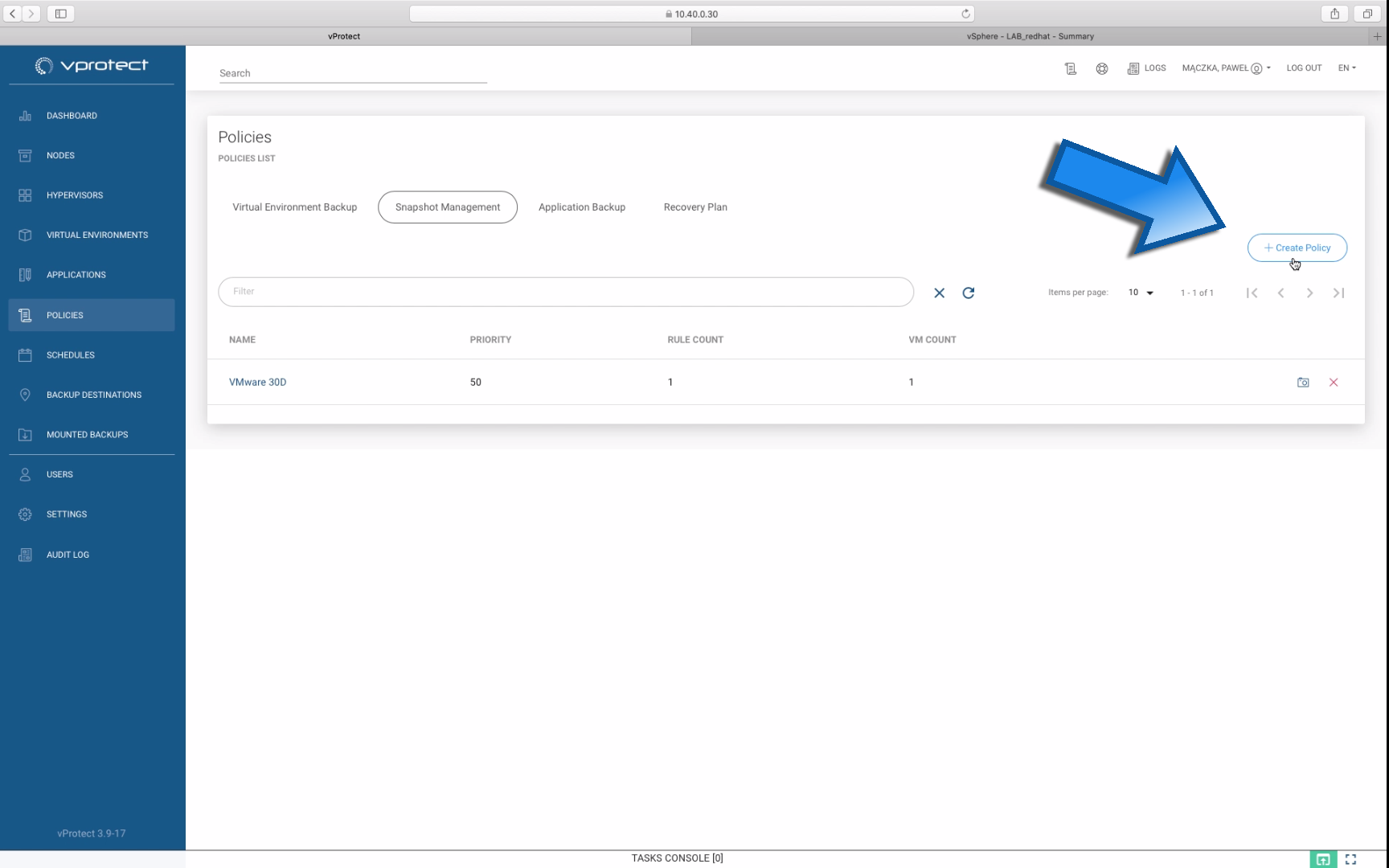vProtect Guide – Snapshot Management
Virtual machine snapshots capture the entire state of the virtual machine at the time the snapshot was taken. Snapshots are not an equivalent for backup but such feature is a good enhancement to the backup and point-in-time recovery functionality. Since snapshots are kept on the same repository as original VM, they are also prone to corruption or other threats. That’s why even snapshots need to be backed up (backup is exporting the data and storing it in a different location).
vProtect 3.9 supports snapshot management for Microsoft Hyper-V, VMware, Amazon EC2, Nutanix AHV, Proxmox, Red Hat Virtualization, oVirt, Citrix Hypervisor, xcp-ng.
This video will show you how to easily create, execute and revert snapshots using vProtect platform.
Why and when to use snapshots?
Snapshots are useful as an additional backup method for short-term or ad hoc backups if you need to restore previous state of VM, such as when applying patches or updating applications. But if there is a problem with your infrastructure – also your snapshots can be corrupted. If the storage system, or even the volume on which the snapshot is based, fails, all the backup snapshots associated with that system or volume are useless.
Backup allows you to replicate data snapshots to another system so they are stored in another repository.
Snapshots also have other limitations. Usually, they are not useful for restoring individual files because they only restore the entire virtual machine image to its current state. However, if you use a proper backup solution, like vProtect, it is possible to restore even individual files.
Tutorial with screens:
With vProtect, you can create separate snapshot management policies, define all the necessary information regarding time and frequency of snapshots, as well as the retention.